Publisher's description
If you are a Network Administrator in a Microsoft environment, you may like this little PC utility: Lightning.exe. This enables you to set up a regular 'ping' to as many devices as you wish and to be alerted instantly by bubble message (in your system tray) or email, if any device fails. Lightning can do many other checks for you: monitor the activity of an application by checking when the latest file modifications were made in a given folder (or its subfolders), check server time against an Internet time-server, check processes and services on remote machines.
If you want to PING, try Lightning. The ZIP download file contains a screenshot example. (Note: the latest version of Lightning here is 1.3.1.162. If you do not have the latest version, uninstall, and then download and install again -- your settings will be ok. To check the latest version, hover the mouse pointer over the Exit button in Lightning.)
After running Lightning for the first time, the splash screen is shown, which has some basic help and a link to this web site. The Main window (and the Options window) can be moved around by dragging the radiator icon in the top right corner -- or you can go to Options and turn borderless windows off. Close the splash window, then begin entering into the 'Ping' textbox the devices and/or IP addresses for which you want to set up a regular ping check. You can quickly type in the names and press Enter for each one to populate the Device List box. For additional tools and configuration, click on the Options button. From here you can add and delete devices from the same Device List, as well as set up service, process, activity, time, and disk space monitoring for any device on your network.
If you want to PING, try Lightning. The ZIP download file contains a screenshot example. (Note: the latest version of Lightning here is 1.3.1.162. If you do not have the latest version, uninstall, and then download and install again -- your settings will be ok. To check the latest version, hover the mouse pointer over the Exit button in Lightning.)
After running Lightning for the first time, the splash screen is shown, which has some basic help and a link to this web site. The Main window (and the Options window) can be moved around by dragging the radiator icon in the top right corner -- or you can go to Options and turn borderless windows off. Close the splash window, then begin entering into the 'Ping' textbox the devices and/or IP addresses for which you want to set up a regular ping check. You can quickly type in the names and press Enter for each one to populate the Device List box. For additional tools and configuration, click on the Options button. From here you can add and delete devices from the same Device List, as well as set up service, process, activity, time, and disk space monitoring for any device on your network.


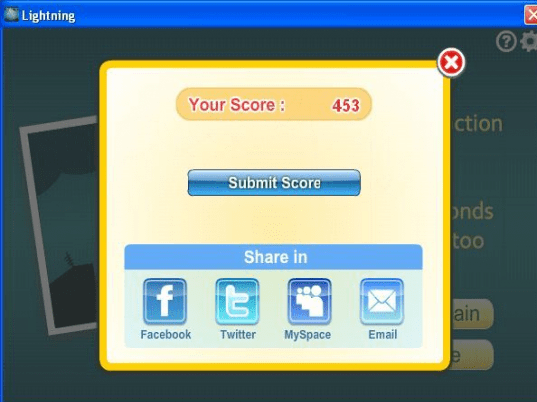
User comments